Modules
Module 1 : Explore the Windows client
This module describes the new features in Windows and provides guidance with respect to navigating and customizing the user interface.
Learning objectives
After completing this module, you will be able to:
- Describe Windows 10 and Windows 11.
- Explain the new features available in Windows.
- Explain the benefits of using the Windows client for small and medium-sized organizations.
- Discuss managing the Windows client in an enterprise environment.
- Describe the elements of the new Windows 10 and 11 user interfaces.
Module 2 : Examine Windows client editions and requirements
This module introduces the different editions of Windows, the features of each, and describes why and when you might select a specific Windows edition. This module also covers methods for installations.
Learning objectives
After completing this module, you will be able to:
- Explain the differences between the different editions of Windows.
- Select the most suitable Windows device for your needs.
- Describe the minimum recommended hardware requirements for installing Windows 10 and 11.
Module 3 : Evaluate Windows client installation methods
In this module, you will also learn about the different processes and methods for installing Windows 10 and later.
Learning objectives
After completing this module, you will know how to :
- Describe the options available for installing and deploying the Windows client. -Understand the process of installing the Windows client.
- Describe the methods of activation for the Windows client.
- Describe the factors to consider in a new machine deployment.
Module 4 : Upgrade and migrate Windows clients
This module examines the fundamentals of upgrading and migrating processes for a single Windows device.
Learning objectives
After completing this module, you will be able to:
- Describe the process of upgrading to a newer version of Windows.
- Describe the factors to consider when deciding to upgrade Windows.
- Describe the process of migrating to Windows.
- Understand the considerations when choosing between the upgrade and migration processes.
- Upgrade a Windows device.
Module 5 : Evaluate deployment methods
This module will provide an introduction to the tools and processes for automating and performing large-scale deployments.
Learning objectives
After completing this module, learners will be able to:
- Describe the different methods of automated desktop deployments.
- Describe common tools used to perform automated steps.
- Describe how to leverage virtualization in Windows client.
- Configure a Hyper-V virtual machine.
Module 6: Explore authentication
In this module, you will learn about the differences between authentication and authorization.
Learning objectives
In this module, you will learn how to use the Language service to :
- Configure a service account.
- Set up a local account.
- Use Credential Manager to manage credentials.
- Describe and configure Windows Hello
Module 7 : Manage users and groups
This module introduces the management of users and groups using Active Directory, and compares the differences between Active Directory Services and Azure Active Directory.
Learning objectives
After completing this module, you will be able to :
- Describe Active Directory Domain Services.
- Describe Azure Active Directory.
- Describe the differences between Active Directory Domain Services and Azure Active Directory.
- Describe Active Directory Distribution and Security groups.
- Describe the authentication process in Active Directory.
Module 8 : Configure User Account Control
This module introduces how User Account Control works and how you can use UAC-related desktop features to reduce security risks.
Learning objectives
Upon completion of this module, the learner will be able to:
- Describe User Account Control (UAC).
- Explain how UAC works.
- Explain how to configure UAC notification settings.
Module 9 : Implement device registration
This module examines the process of device registeration and discusses how to register and enroll devices in Active Directory.
Learning objectives
In this module, you will learn how to :
- Describe the challenges that BYOD introduces.
- Describe Device Registration and its uses.
- Describe how Device Registration works.
- Describe the infrastructure requirements for Device Registration.
- Describe how to register and enroll a device.
Module 10 : Explore common configuration options
This module discusses configuring and customizing some of the common default settings in Windows clients.
Learning objectives
After completing this module, you’ll be able to :
- Use advanced startup options.
- Customize desktop settings.
- Describe the various display settings in Windows.
- Configure display options.
- Describe how to manage mobile-device settings in Windows.
- Describe power plans.
- Configure power options.
Module 11 : Explore advanced configuration methods
This module describes how administrators can activate Windows clients at scale and use Group Policy and PowerShell to apply configuration settings to groups of Windows clients.
Learning objectives
After completing this module, you’ll be able to :
- Deploy customized Start menu configurations
- Describe activation methods
- Describe Active Directory
- Describe the benefits of using Group Policy
- Configure and apply a Group Policy Object
- Describe Windows PowerShell
- Explain how to use Windows PowerShell cmdlets
Module 12 : Manage drivers and device peripherals
This module introduces device drivers. Student will learn how drivers work and the tools used to manage common peripheral devices such as printers.
Learning objectives
After completing this module, you will be able to :
- Explain the use and importance of device drivers.
- Explain how to manage device peripherals.
- Describe Windows printer features.
- Describe printing components.
- Describe benefits of Type 4 printer drivers.
- Describe how to manage client-side printing.
- Describe how to manage print server properties.
- Install and share a printer.
Module 13 : Configure IP network connectivity
This module explores configuring Windows clients to communicate over IPv4 and IPv6 networks.
Learning objectives
After completing this module, you will be able to :
- Describe IPv4.
- Describe IPv4 subnets.
- Explain the difference between public and private IPv4 addressing.
- Implement automatic IPv4 address allocation.
- Describe the tools available to configure network settings in Windows.
- Describe the tools available to troubleshoot network connections.
- Configure an IPv4 network connection.
- Describe IPv6.
- Explain IPv6 addressing.
Module 14 : Explore name resolution
This module focuses on name resolution in Windows client and the methods used to resolve device names to addresses.
Learning objectives
After completing this module, you will be able to :
- Describe name resolution.
- Describe DNS.
- Explain how to troubleshoot name resolution.
- Configure and test name resolution settings in Windows.
Module 15 : Configure wireless network connectivity
This module discusses the various wireless standards and the configuration and support of Windows wireless clients.
Learning objectives
After completing this module, you’ll be able to:
- Describe wireless technologies.
- Configure wireless settings in Windows.
- Discuss the considerations for implementing wireless networks within organizations.
Module 16 : Explore remote access
This module explores how Windows clients can connect to resource over public networks using virtual private networks.
Learning objectives
After completing this module, you’ll be able to :
- Describe how to use VPNs to connect to a remote network.
- Explain how Always On VPN can help remote users connect.
- Discuss the considerations of enabling remote access for your users.
Module 17 : Employ remote management
This module demonstrates the various tools for connecting remotely to a Windows client.
Learning objectives
After completing this module, you will be able to :
- Describe Remote Desktop in Windows.
- Enable and use Remote Assistance, including Easy Connect.
- Describe Azure Remote Desktop Services.
Module 18 : Manage storage on Windows clients
This module describes some of the different storage technologies, including different types of server-based and cloud-based storage. This module will also cover considerations for configuring storage for use in Windows client.
Learning objectives
After completing this module, you will be able to :
- Describe the different ways to access storage.
- Explain the difference between network-attached storage (NAS) and storage area networks (SANs).
- Compare MBR and GUID partition table (GPT) disks.
- Describe how to convert a basic disk to a dynamic disk.
- Describe the tools available for managing disks.
- Describe a simple volume.
- Describe mirrored, spanned, and striped volumes.
- Create volumes, resize, and manage volumes.
Module 19 : Maintain disks and volumes
This module explores file system fragmentation and the tools that you can use to reduce fragmentation. Students will learn how Windows can compress files to take up less space on the hard disk.
Learning objectives
After completing this module, you will be able to:
- Explain the primary characteristics of the Storage functionality in Windows client.
- Describe how to use the Storage functionality.
- Describe how files stored on disks might fragment.
- Describe how to defragment volumes.
- Explain folder compression.
- Describe how to compress folders.
- Describe what disk quotas are.
- Describe how to configure disk quotas.
Module 20 : Implement Storage Spaces
This module explains how to configure and implement the Storage Spaces feature in Windows.
Learning objectives
In this module, you’ll learn how to:
- Explain what the Storage Spaces feature is.
- Describe the features of Storage Spaces.
- Discuss in which scenarios to use Storage Spaces.
- Show how to configure Storage Spaces.
Module 21 : Explore Windows client file systems
In this module, you will learn about the differences and benefits of the file systems that Windows client supports.
Learning objectives
In this module, you’ll learn how to :
- Describe the features of the FAT file system.
- Explain the features of the NTFS file system.
- Describe the features of the ReFS file system.
- Work with the file systems available in Windows client.
Module 22 : Configure and manage file access
This module describes how to control access to files and folders using permissions.
Learning objectives
In this module you will learn how to:
- Describe the tools for managing files and folders.
- Describe how to configure file and folder permissions.
- Describe the concept of permission inheritance.
- Implement conditions to limit file and folder access.
- Secure files and folders by using file permissions.
- Use the effective permissions feature.
- Describe how copying and moving files and folders affect permissions.
Module 23 : Configure and manage shared folders
This module examines various methods of sharing folders, along with the effect this has on file and folder permissions when you create shared folders on an NTFS-formatted partition.
Learning objectives
In this module you will learn how to :
- Describe shared folders.
- Describe methods for sharing folders.
- Describe the effect of combining file permissions and share permissions
Module 24 : Manage user files
The module examines the various options that enable administrators to protect user files against data loss.
Learning objectives
In this module you will learn how to:
- Describe Windows Libraries.
- Describe the capabilities of OneDrive.
- Configure Windows to synchronize files and settings using OneDrive.
- Describe Work Folders and how they contrast to OneDrive.
- Configure a client to use Work folders.
Module 25: Prepare to develop AI solutions on Azure
In this module, you’ll learn about traditional app-deployment methods, as well as methods that you can use to help to automate app deployment.
Learning objectives
After completing this module, you will be able to:
- Differentiate between the types of apps in Windows.
- Describe manual app installation.
- Explain the methods for automating installation of desktop apps.
Module 26 : Create and consume Cognitive Services
This module explores using Microsoft Store to manage Universal Windows Platform apps.
Learning objectives
After completing this module, you will be able to:
- Describe the Universal Windows apps, Microsoft Store, and Microsoft Store for Business.
- Explain how to manage and restrict access to Microsoft Store.
- Explain how to resolve issues related to Universal Windows apps.
- Explain how to configure assigned access to a Universal Windows app.
- Describe the process of using AppLocker to control Universal Windows apps.
Module 27 : Secure Cognitive Services
This module explores the features of Microsoft Edge and describes how to configure Edge for the common scenarios in an organization.
Learning objectives
After completing this module, you will know how to :
- Describe the features of Microsoft Edge.
- Configure and use Microsoft Edge.
- Discuss the appropriate browser to use in your organization.
- List the productivity features in Microsoft Edge.
Module 28 : Monitor Cognitive Services
This module examines the Windows client service module and describes the available methods for applying Windows updates.
Learning objectives
After completing this module, you will be able to:
- Describe the Windows client service model.
- Describe the different Windows service channels.
- Describe the available methods for applying updates to Windows.
Module 29 : Deploy cognitive services in containers
This module describes the various methods for applying updates to Windows and explains how to configure Windows update in an organization.
Learning objectives
After completing this module, learners will be able to:
- Describe the available methods for applying updates to Windows.
- Explain the Windows Update configuration options.
- Explain the Group Policy Object (GPO) settings available for configuring Windows Update.
- Configure Windows Update.
- Describe how to use Windows Server Update Services (WSUS) to provide updates to Windows.
Module 30: Extract insights from text with the Language service
In this module, you will learn about malware and common network-related security threats and the steps that you can take to mitigate them.
Learning objectives
In this module, you will learn how to use the Language service to :
- Describe malware.
- Understand the sources of malware.
- Describe ways of mitigating malware.
- Identify common network-related security threats.
- Describe the methods by which you can mitigate these common security threats.
- Describe tools for securing users identity.
- Describe tools for securing data on Windows.
- Describe tools for securing Windows devices.
Module 31: Translate text with the Translator service
The module explains how Microsoft Defender can be used to protect against malware and reduce exposure to attacks using a firewall.
Learning objectives
After completing this module, you will be able to :
- Use Microsoft Defender to detect and quarantine malware.
- Describe the purpose of a firewall.
- Describe Windows Defender Firewall functionality.
- Explain network-location profiles.
- Explain the increased functionality of Windows Defender Firewall with Advanced Security.
Module 32 : Create speech-enabled apps with the Speech service
This module explains the benefits of using encryption to protect drives and files against unauthorized access.
Learning objectives
Upon completion of this module, the learner will be able to:
- Describe the benefits of drive encryption with BitLocker
- Describe the benefits of Encrypted File System
Module 33 : Translate speech with the speech service
This module describes how connection security rules can be used to provide additional security to protect data transmitted across networks.
Learning objectives
In this module, you will learn how to :
- Describe the purpose and functionality of IPsec.
- Describe how to configure IPsec.
- Describe connection security rules.
- Explain authentication options.
- Monitor connections.
Module 34 : Build a Language Understanding model
This module explores additional tools used to provide additional layers of security within an organization.
Learning objectives
After completing this module, you’ll be able to :
- Describe the features and use of the Security Compliance Toolkit
- Describe the features of AppLocker
- Describe methods of securing data in the enterprise
- Describe the benefits and features of Microsoft Defender for Endpoint
Module 35 : Enumerate Objects ibn the Publish and use a Language Understanding app
This module introduces the Enterprise Desktop Support Technician role and describes how an EDST best supports end users, both directly and indirectly, in a Windows client environment.
Learning objectives
After completing this module, you’ll be able to :
- Describe the Enterprise Desktop Support Technician (EDST) job role.
- Describe the desktop support environment.
- Describe how to interact with end users.
- Explain the key stages and terminology of a troubleshooting methodology
Module 36 : Publish and use a Language Understanding app
This module provides information about the operating system’s architecture and supported devices. It also describes the desktop support environment and troubleshooting terminology.
Learning objectives
After completing this module, you will be able to :
- Describe how different form factors and hardware options affect supporting the device.
- Explain the Windows operating system architecture.
- Describe the Windows registry
- Use the Registry Editor tool to change Windows settings.
Module 37 : Create a bot with the Bot Framework SDK
This module introduces the tools for troubleshooting the Windows client operating system and provides guidance on how to use them.
Learning objectives
After completing this module, you will be able to :
- Explain how to use the Task Manager tool.
- Use Event Viewer to identify problems.
- Explain how to use the Reliability Monitor.
- Use the Diagnostics and Recovery Toolset.
- Use the Steps Recorder to record details of a problem.
- Use the Microsoft Management Console
- Understand the Windows Registry
Module 38 : Create a Bot with the Bot Framework Composer
This module explores methods and tools for monitoring and troubleshooting Windows client performance issues.
Learning objectives
After completing this module, you will be able to :
- Describe key system components in Windows.
- Describe performance monitoring tools in Windows.
- Explain how to establish a performance baseline.
- Explain how to optimize disk and memory performance in a Windows computer.
Module 39 : Analyze images
In this module, you will learn about the Windows file backup and recovery tools.
Learning objectives
After completing this module, you’ll be able to:
- Explain the Windows file recovery methods and tools.
- Use File History to recover files.
- Describe and use the Previous Versions feature.
- Describe how to configure and use the Azure Backup tool.
- Troubleshoot File Recovery Options.
- Explain how and when to use the Reset this PC tool.
- Explain how to use provisioning packages
Module 40 : Analyze video
This module explores the methods and tools used for troubleshooting application deployment issues.
Learning objectives
After completing this module, you’ll be able to :
- Describe desktop app deployment methods.
- Discuss desktop app deployment issues.
- Describe Microsoft 365.
- Describe the difference between Microsoft 365 apps and desktop apps.
- Resolve desktop app deployment issues.
- Troubleshoot Windows Installer issues.
- Describe how to use AppLocker to control apps.
- Control desktop app installation with AppLocker policies.
Module 41 : Classify images
This module examines the Windows startup architecture and discusses the methods used to troubleshoot client startup issues.
Learning objectives
After completing this module, you will be able to :
- Describe the Windows startup architecture.
- Explain the repair and recovery options available in Windows.
- Describe the available advanced startup recovery tools.
- Explore the advanced startup environment.
- Describe the System Restore process in Windows.
- Access the Windows System Restore tool to fix the startup environment.
- Describe volume activation considerations.
- Describe the role of the BCD store.
- Describe BCD configuration settings.
Module 42 : Detect objects in images
This module discusses the role of operating system services and how to troubleshoot issues that restrict functionality. This module also discusses resolving issues with signing in to Windows.
Learning objectives
After completing this module, you will be able to :
- Describe operating system services.
- Identify failed services by using Windows tools.
- Explain how to use tools and utilities to disable services.
- Explain how to resolve locked-out accounts
Module 43 : Detect, analyze, and recognize faces
This module focuses on the role of device drivers and troubleshooting problems that pertain to them.
Learning objectives
After completing this module, you will be able to:
- Describe the role and importance of device drivers.
- Manage and troubleshoot device drivers.
- Explain the difference between the staging and installation of device drivers.
- Restrict installation of device drivers by using Group Policy.
Module 44 : Read Text in Images and Documents with the Computer Vision Service
This module provides an overview of troubleshooting hardware-related problems and discusses specific considerations for using USB and wireless devices on computers that are running Windows.
Learning objectives
After completing this module, you will be able to:
- Describe hardware-related problems.
- Describe the considerations for using USB devices.
- Describe considerations for using wireless devices.
- Explain how you can use built-in diagnostic tools to gather hardware information.
- Determine how to best approach hardware problems.
- Apply the guidelines for troubleshooting hardware-related problems.
Module 45 : Extract data from forms with Form Recognizer
The module examines the methods for identifying and troubleshooting issues related to the device’s physical hardware.
Learning objectives
After completing this module, you will be able to:
- Apply device-replacement considerations.
- Identify the most vulnerable hardware devices.
- Apply the guidelines for replacing hardware.
- Diagnose memory problems.
- Diagnose and troubleshoot disk problems

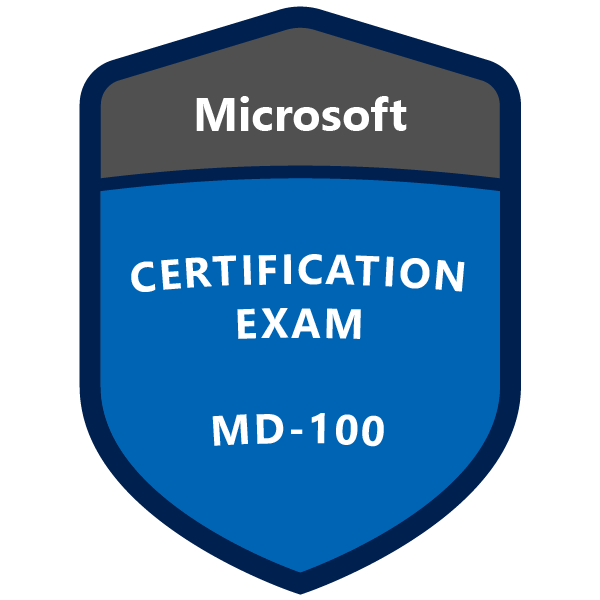

Reviews
There are no reviews yet.